Keyword search
In some specialized fields such as legal, compliance, and technical
domains, relying solely on semantic search can miss information tied to
specific phrases or terms. By default, Vectara optimizes for semantic
understanding and disables exact and Boolean text matching, which is similar
to a traditional, keyword-based search. However, users can enable precise
keyword matching by setting the lexical_interpolation value to 1 at query
time.
Vectara offers flexibility in balancing keyword matching with advanced semantic capabilities. Keyword search is particularly useful when searching for specific legal clauses, regulations, error codes, and precise identifiers. This level of control enables users to tailor their searches to the specific requirements of their domain, balancing between semantic understanding and exact keyword matching as needed.
To enable exact keyword matching and disable neural retrieval, specify the
lexical_interpolation value as 1 in the search object at query time:
ENABLE EXACT KEYWORD MATCHING
Code example with json syntax.1
Setting lexical_interpolation to 1.0 is equivalent to the original BM25.
Enable exact keyword matching in the console UI
You can also set this value in the Console UI and experiment with searches and disable the hybrid search option.
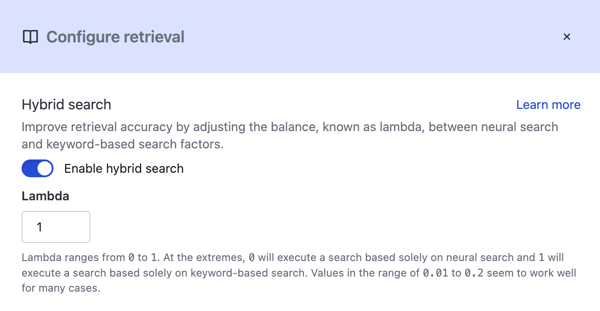
The default value of lexical_interpolation is 0, which disables exact and
Boolean text matching.
Enable exact keyword Search
The following example shows the full query with
the lexical_interpolation value set to 1:
FULL QUERY WITH EXACT KEYWORD MATCHING
Code example with json syntax.1
Experimenting with the lexical_interpolation value is useful if you're trying
to evaluate how a keyword system like one based on Elasticsearch or Solr may
compare to Vectara.